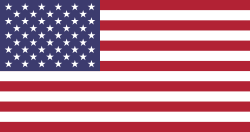This blog post is all about the object!
Among other things, this involves answering the questions:
⦁ How are objects displayed with SMARTBRIX?
⦁ How do I create objects with SMARTBRIX?
⦁ What all can be customized with SMARTBRIX?
⦁ How do I create search profiles with SMARTBRIX?
Object representation
In the "Objects" section you will find all the objects you have created in a clear presentation. You have free access, so you can view and edit the data at will.
If you are looking for a very specific object, SMARTBRIX provides great assistance with individual filter options. Group the objects or create your own filters and find what you are looking for in no time.
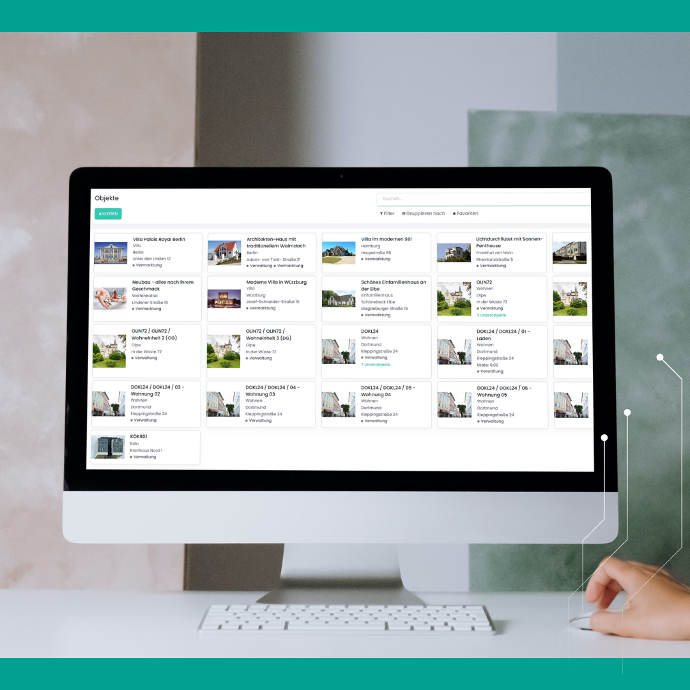
Create and customize objects
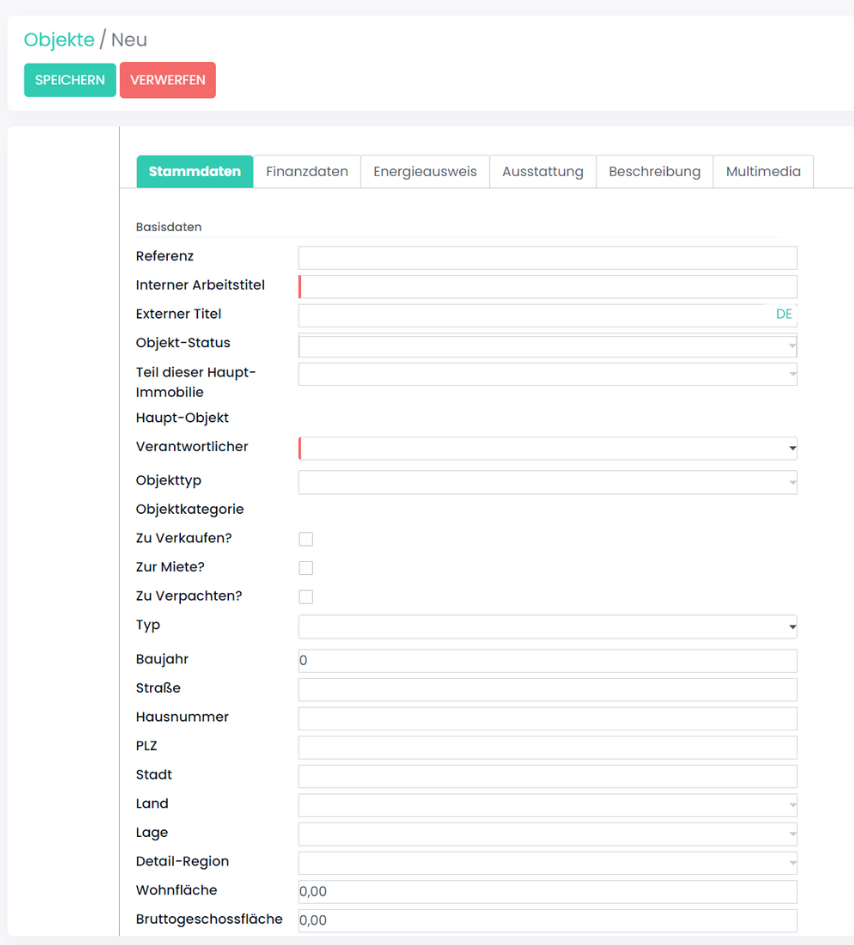
New objects can be created quickly and easily with SMARTBRIX. By clicking on the "Create" button, you can access the form provided for this purpose, which can be customized by you.
Here you have the possibility:
⦁ enter master data
⦁ add financial data
⦁ create an energy certificate
⦁ explain the equipment and write your own descriptions in texts.
upload photos and documents.
In the object view you have all important data in the 360° view. You can view information at a glance and make adjustments with just a few clicks. You can quickly switch between different apps so that you have access to linked functions and files at any time.
Create search profiles for objects
You want to buy a house or are looking for a new apartment? With SMARTBRIX you can create search profiles quickly and easily. Select the type of property, contract, location and other specifications. As soon as a suitable object is available, interested parties will be notified.
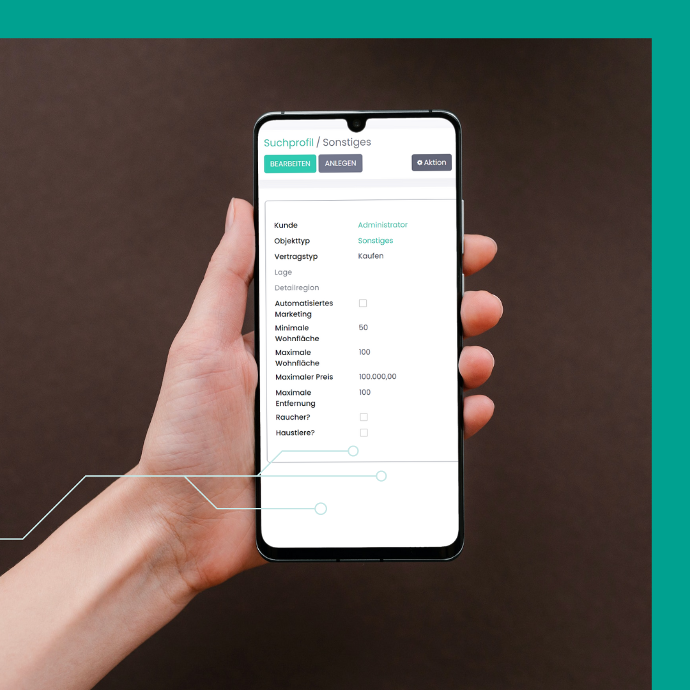
You can add to and redesign the dashboard as needed: For example, you have direct access to your properties in the list view. Information can be obtained and the respective listings accessed without much effort - this not only saves a lot of time, but also gives you the opportunity to always have the tools that are most important to you at hand.